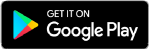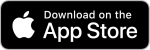Transfer Video and Audio Using the ClearClick Video2Digital 3.0 Converter
The converter can be used to transfer video and audio. Media can be transferred directly to a USB drive or microSD card.
At this time, the Memory Labs can transfer DVD, VHS, VHS-C, and audio cassette.
- Plug in and power on the audio/video source and load the media. Power on the converter. The converter does not need to be plugged into power to work, but it does need to be charged periodically using the charging block and cable in the box.
- Note: Default settings are to record Video & Audio (for DVD/VHS/Camcorder, etc.). If recording audio only (cassette tape, reel to reel, etc.), press the Menu button, scroll down to “Record Audio or Video,” press OK button, select “Audio Only,” press OK button.
- Use the appropriate cables to connect the media source to the converter. Many sources will use the red, yellow, and white RCA cables to connect to the same color ports on both the converter and the source (VCR, camcorder, etc.). Make sure to use the Output ports on the media source. For audio only, use the headphone plug cable if the source has a headphone jack, or the video cable if the source is RCA (just leave the yellow plug out).
- Make sure a USB drive or microSD card is plugged into the converter. Turn on the converter by holding the power button until the screen turns on.
- Check for USB or SD symbol in upper right. If the symbol doesn’t match the storage device you want to use, press the Menu button and scroll to “Default Storage Device.” Press OK and select the correct storage device.
- Check for a red camera icon in the upper left. If it is another icon, press the Mode button until the camera icon appears.
- Press “Play” on the source device. The video should begin to play on the converter screen (if audio only, there will not be video, but you will see sound waves replicated on the screen).
- Press the “Record” button on the converter (button with red dot at the bottom right).
- Note: You can turn down or mute the volume on the converter by pressing the down arrow button on the right side. Adjusting the volume on the converter DOES NOT impact the audio recording.
- When the video is finished, press stop on the source device and press the “Record” button on the converter.
- Remove the USB/SD card from the converter (Important: make sure recording has stopped before removing). Turn the converter off.
- Note: If you recorded “Audio Only,” please change the setting back to “Audio & Video” before turning the converter off.