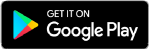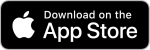Things to know before making a meeting room or computer lab reservation
- Reservations can be made up to 90 days in advance on a daily rolling basis.
- Reservations may not be made for times outside of the library’s normal operating hours.
- Reservations must be made online. The library does not accept written, faxed, emailed or telephone requests for room reservations.
- You are responsible for making your own reservations. Library staff can show you how to reserve a room, but they cannot reserve the room for you.
- Only Leonardtown Library has a computer lab available for reservations. There are 16 computers and a projector and screen. Max capacity in the room is 31, but there are 16 computers and chairs.
- Please review the Meeting Room Policy.
Making a Meeting Room Reservation
Note: Once in the reservation system, please use the Cancel button if you need to go back at any point. Your browser’s back button will not work.
- Click the button below to see meeting room availability.
- The first time you visit the meeting room reservation page, you’ll be asked to choose whether you are a Meeting Room User or a Study Room Users. Select Meeting Room User to see available meeting rooms and the computer lab. This can be changed for future bookings.
- On the left side of the page, check the box or boxes of the branches you would like to view for availability.
- On the calendar, select the date that you wish to make the reservation.
- A list of all available rooms will be shown. Times in grey are reserved and unavailable. Available times will be green.
- When you click on the room you’d like to reserve, a scroll bar appears below the green boxes that allows you to scroll to the right to see later reservation times.
- Click on the box of the start time you wish to reserve the room and then on the box of the end time. The program will automatically fill in the slots between the selected times. Please remember to include any setup and take down times in your reservation.
- If you would like to request more than one day/time, click “Add to basket” and then click the next date on the calendar to find your next reservation. If you are ready to make the reservation, click “Reserve Now.”
- A library card is not required to reserve a meeting room. If you would like to autofill your contact information, you can input your library card number and PIN/password (usually the last four digits of your telephone number) and click “Find Details.” Otherwise, input your information. Items with a red asterisk are required. Please use the organization’s full name and not acronyms when making a room request. The use of acronyms will slow the approval of your request. The “Booking Title” may appear on a screen outside the meeting room.
Please note: All information provided when groups reserve a meeting room may be given by the Library to individuals inquiring about the meetings or the organizations sponsoring the meetings. - A review of your request will appear. Scan the information to be sure it is correct. If it is correct, click on the “Reserve” button. If it is incorrect, click the “Cancel” button to begin again.
- You will receive an email stating that the library has received your request. All requests must be approved by Library staff. When your request is approved, you will receive another email confirming your reservation. Your email will include a link and instructions for cancelling the reservation.