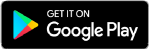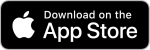Print to a Library printer remotely using your smartphone, tablet, or computer and then pick up your printouts at the Library. Standard printing fees apply.
Sending Files to the Library’s Printers
Send your file(s) for printing by either emailing them to the appropriate email address provided below, or uploading them to the website listed below for your location. If emailing, compose a new email message addressed to the appropriate address below and attach the file you wish to print. Or, if someone has emailed you an attachment that you need to print, forward the email to the address. Visit the Library during our open hours within 24 hours of submission to pay for and print your file(s). Files will be deleted 24 hours after submission.
Charlotte Hall Library
- Email Your File(s):
- Black/White Printing: hall-bw@ewprints.com
- Color Printing: hall-color@ewprints.com
- Legal Size Black/White Printing: hall-bw-legal@ewprints.com
- Legal Size Color Printing: hall-color-legal@ewprints.com
- Upload your file(s) to Charlotte Hall’s printer
Leonardtown Library
- Email Your File(s):
- Black/White Printing: leon-bw@ewprints.com
- Color Printing: leon-color@ewprints.com
- Legal Size Black/White Printing: leon-bw-legal@ewprints.com
- Upload your file(s) to Leonardtown’s printer
Lexington Park Library
- Email Your File(s):
- Black/White Printing: lexi-bw@ewprints.com
- Color Printing: lexi-color@ewprints.com
- Upload your file(s) to Lexington Park’s printer